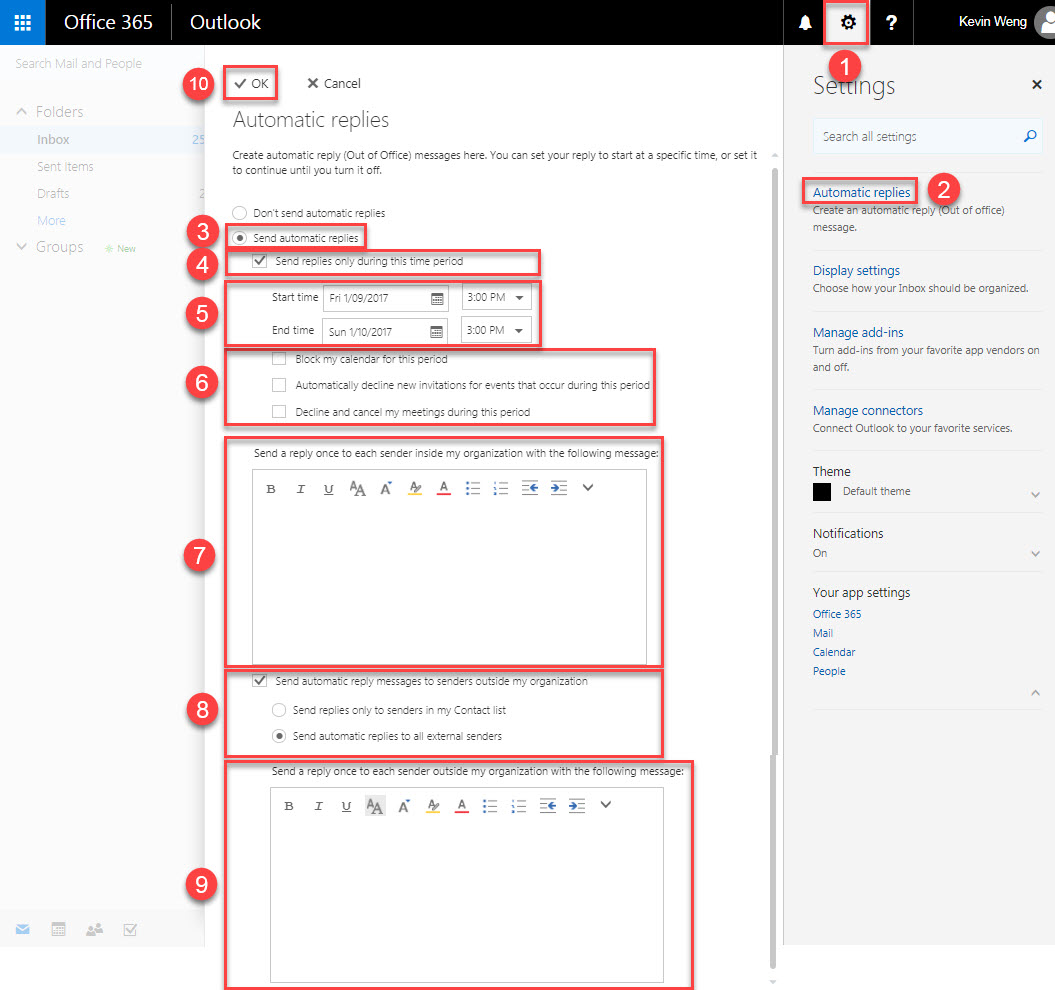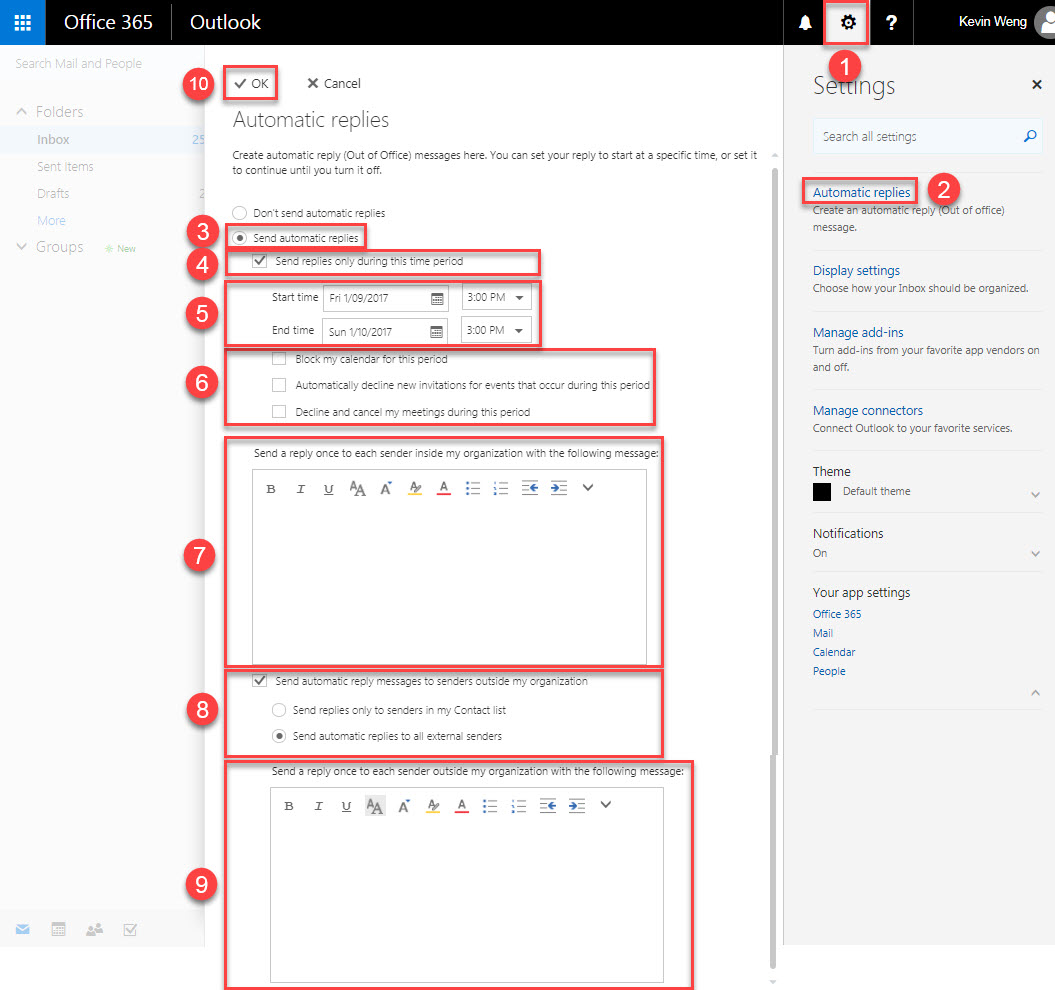- Click the Settings gear icon in the upper right hand corner of the window to open the Settings
- Click Automatic replies.
- Select the Send automatic replies radio button.
- Tick the checkbox to allow send replies only during the selected period.
- Select the start date and time then select the end date and time.
- If required, tick the checkboxes to allow blocking your calendar for this period, automatically declining new invitations for events that occur during this period and declining and cancel your meetings during this period.
- Add a reply message to each sender inside your organisation.
- If required, tick the checkbox to all sending automatic reply to senders outside your organisation then select the radio option.
- If required, add a reply message to each sender outside your organisation.
- Click OK to save.