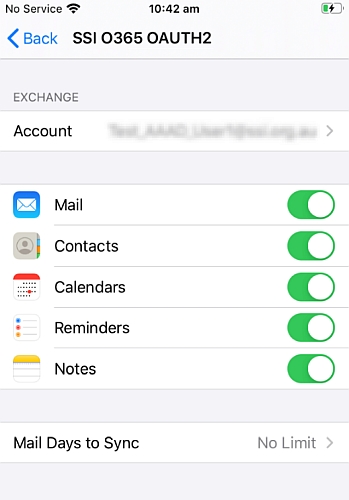Articles
New Multi-Factor Authentication security protocol
INTRODUCTION
As we move to MFA, certain security measures need to be implemented, so you will need to re-enter your password on your Native Mail App so that we can proceeed with the setup of MFA.
INSTRUCTIONS
Step 1. On your iPhone, your screen may prompt you to Enter your password for the Exchange account. Click on Edit Settings
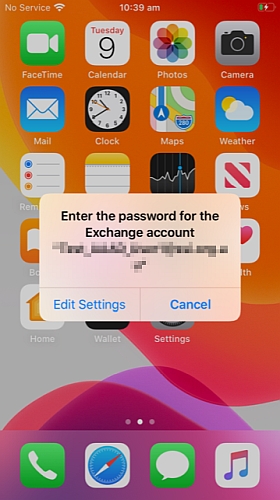
Step 2. Edit Settings should now take you to the Passwords & Accounts Settings of your iPhone. Select the Account SSI O365 OAUTH2 and then select the Re-enter Password
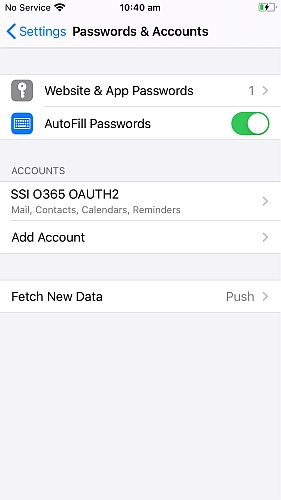
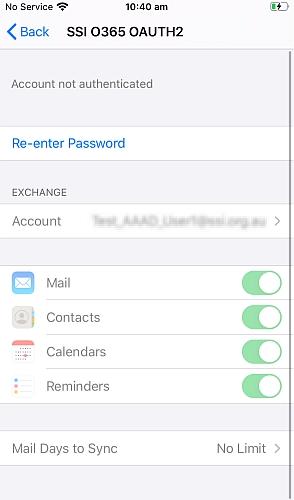
Step 3. Your screen should now show the following screenshot below. Enter your Password.
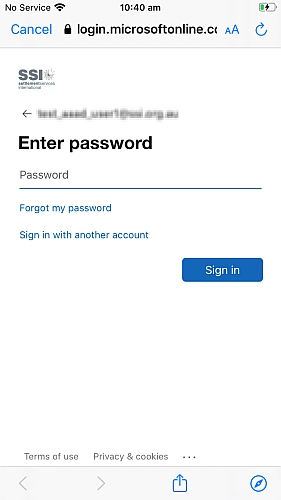
Step 4. Once you’ve signed in, your iPhone should now take you back to the below screenshot. You should no longer see the Re-enter Password field at the top of your screen and your mail should now be in synchronisation with your Mail app. Open your Mail app to check that your emails are now populating.