People
 People
People
- Click the Drop down arrow on the top left-hand side of People view window.
- Click Contact List.
- Enter the Name of contact list.
- Add Members to this contact list.
- If required, add Notes.
- Click Save to complete.

- Click New on the top left-hand side of the People view.
- Select Contact in the drop down list
- Add contact First name and Last name.
- Add contact Email.
- Add contact Phone.
- If required, add Work, Address, Other and Notes.
- Click Save to complete.
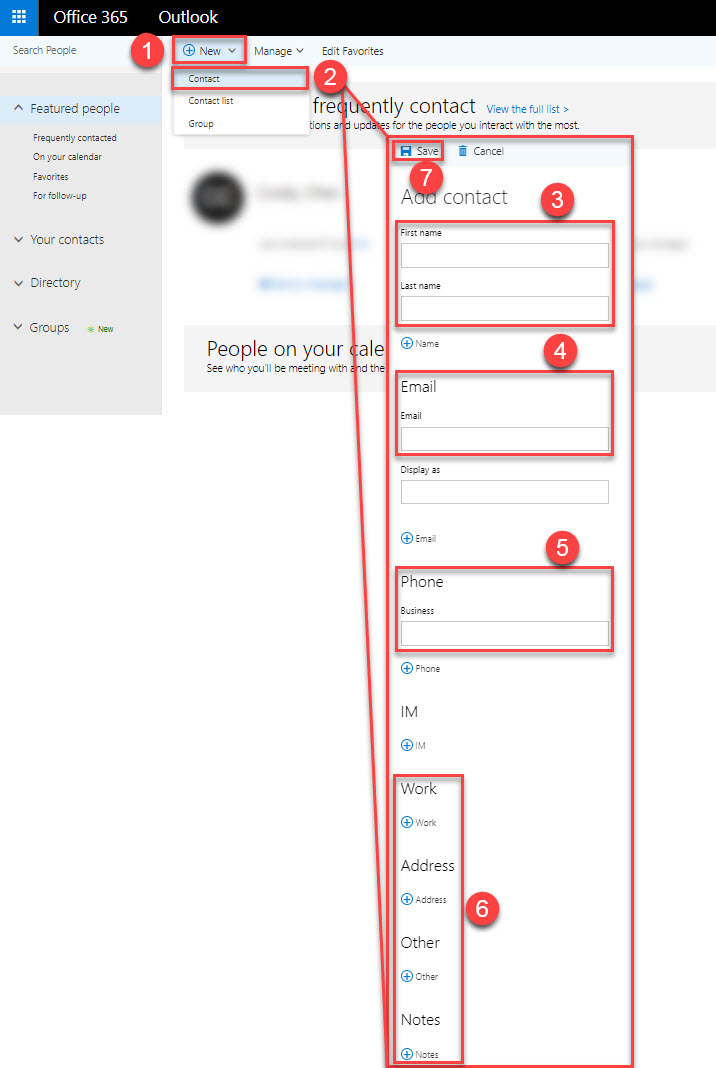
- Click Your contacts on the top left-hand side of the People view window.
- Select and tick the contact you would like to delete.
- Click Delete on the top of the window.
- Click Delete again from the pop up window to confirm.
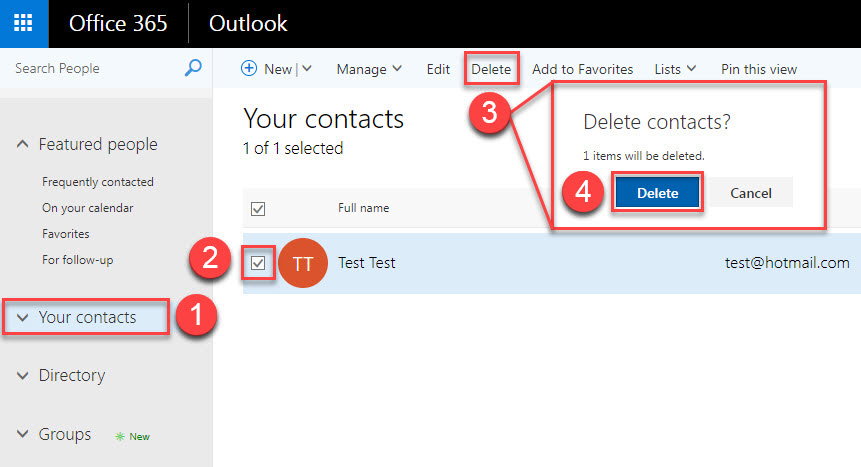
- Click App launcher icon on the top left hand side of the window.
- Choose People in the navigation pane.
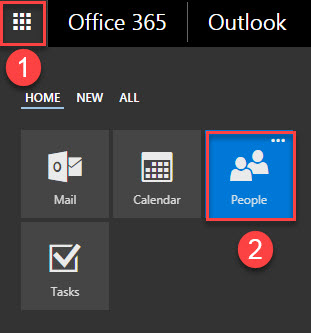
- Type the contact name in Search People bar on the top left hand side of the People view
- Click Search button to search.
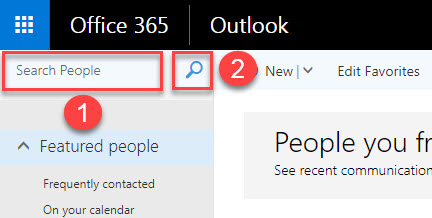
![]() People
People![]() People
People