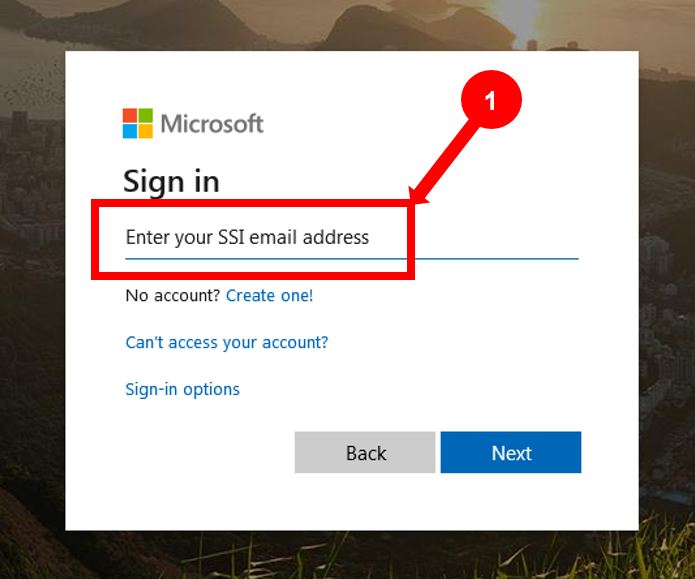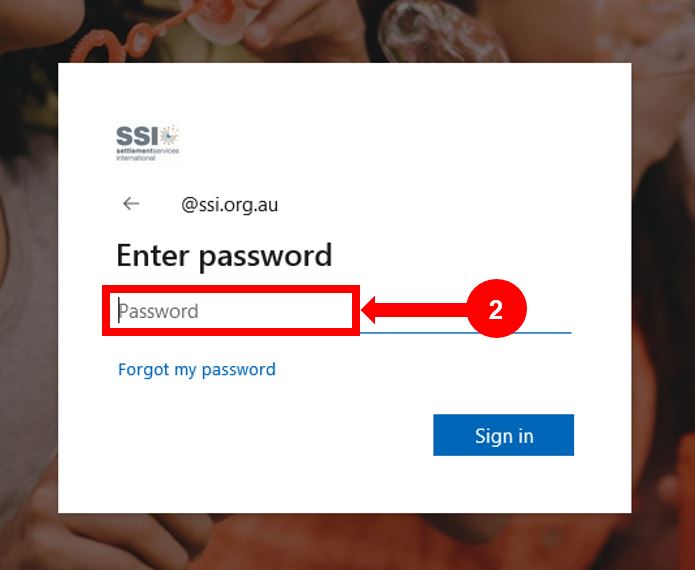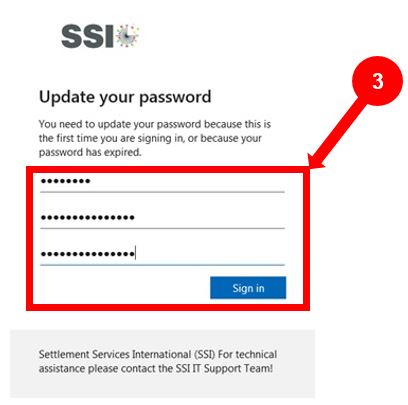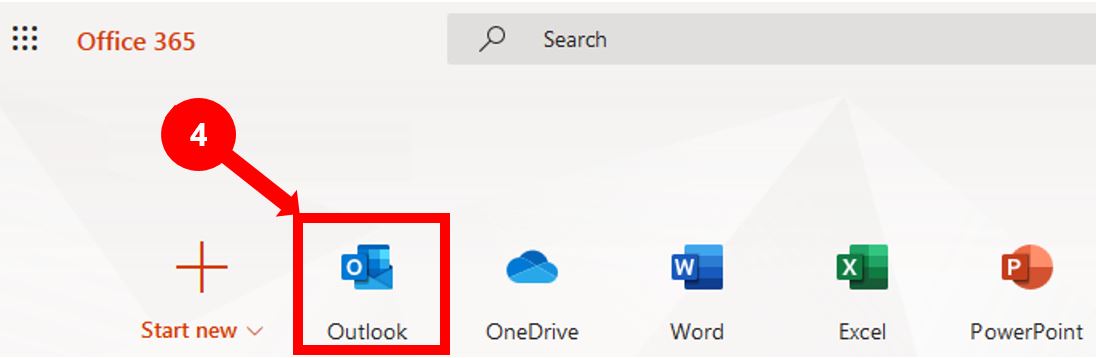The steps below are for changing your Office 365 Temporary password on your Desktop or Laptop system.
Firstly, Ensure you have your Office 365 Temporary password ready, if not, go to your “U:” drive, find the file called “O365-Password.txt". If you are unable to locate your temporary password file or do not have access to your "U:" drive, please contact IT Support using the online IT Support Contact Form.
If you have your Office 365 Temporary password ready, then go to Office 365 login page at office365.ssi.org.au
Step 1. Enter your SSI email address
Step 2. Enter your Office 365 Temporary Password
Step 3. Enter your Temporary password again and new password, then sign in
Step 4. Congratulations! you have successfully logged into Office 365, open Outlook online to access your email and calendar